图片的上传是很多网页中都常见的一个功能,而在用户从本地或网络资源中选定图片之后,往往还有涉及图片的裁剪以及预览。
html5为input增加了file类型来使文档在客户端获取文件,也有了FormData对象来上传到服务器端。但是,在上传图片前,往往需要进行图片的预览和裁剪。
借助很多插件,如imgareaselect的jquery插件可以进行图片的裁剪。
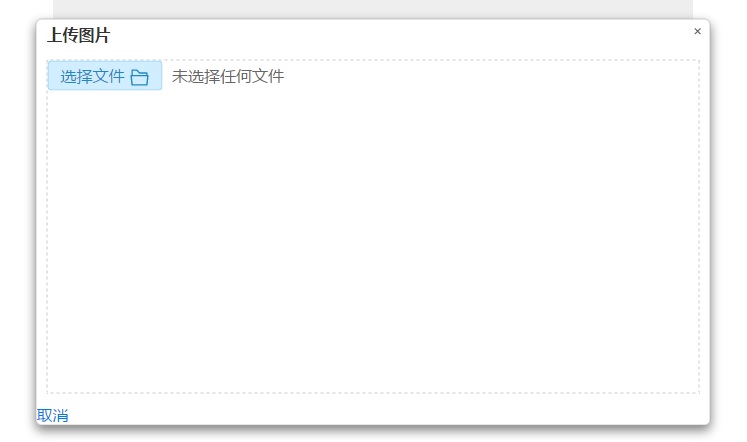 如上图是示例demo的效果图,通过将a标签内的input[file]设置为透明来自定义input【file】的样式。
选定上传的图片后,当file的value值触发change事件,获取input[file]的value值来进行图片的预览。
但是浏览器处于安全性的考虑,是不能获取所上传图片的完整路径的。因此需要进行getUploadUrl方法处理后获取本地文件的路径。
其代码如下:
如上图是示例demo的效果图,通过将a标签内的input[file]设置为透明来自定义input【file】的样式。
选定上传的图片后,当file的value值触发change事件,获取input[file]的value值来进行图片的预览。
但是浏览器处于安全性的考虑,是不能获取所上传图片的完整路径的。因此需要进行getUploadUrl方法处理后获取本地文件的路径。
其代码如下:
function getUploadUrl(node){
'use strict';
var imgURL = "";
try{
var file = null;
if(node.files && node.files[0] ){
file = node.files[0];
}else if(node.files && node.files.item(0)) {
file = node.files.item(0);
}
//Firefox 因安全性问题已无法直接通过input[file].value 获取完整的文件路径
try{
//Firefox7.0
imgURL = file.getAsDataURL();
//alert("//Firefox7.0"+imgRUL);
}catch(e){
//Firefox8.0以上
imgURL = window.URL.createObjectURL(file);
//alert("//Firefox8.0以上"+imgRUL);
}
}catch(e){
//支持html5的浏览器,比如高版本的firefox、chrome、ie10
if (node.files && node.files[0]) {
var reader = new FileReader();
reader.onload = function (e) {
imgURL = e.target.result;
};
reader.readAsDataURL(node.files[0]);
}
}
return imgURL;
}
然后就通过将要显示图片的src属性修改为获取到的要上传图片的路径就可以显示图片了。在显示出图片之后就可以使用imgareaselect插件进行裁剪区域的选取。
其实质是获取选取区域的宽、高、左上角和右下角的相对坐标等数据,并通过对图片的缩放来进行不同尺寸下的预览。效果如下图:
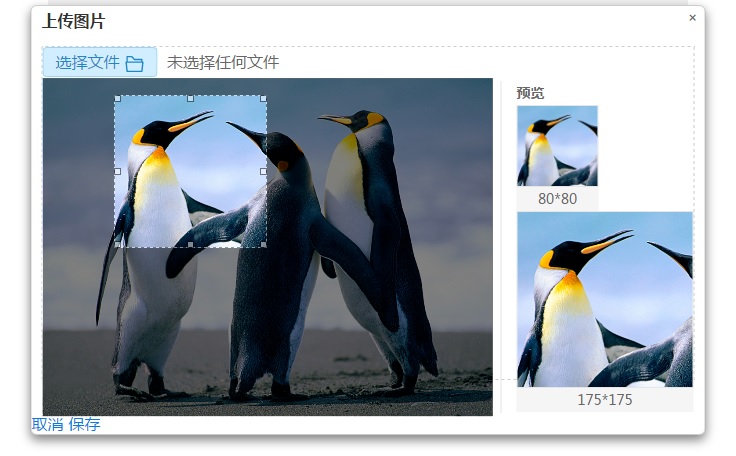
核心代码如下
var select = {
x1: 0,
x2: 0,
y1: 0,
y2: 0,
x: 0,
y: 0,
w: 0,
h: 0,
src_width: 0,
src_height: 0,
}
//preview方法 img图片参数,selection选区参数
function preview(img, selection) {
//重新设置x、y、w、h的值
select.x=selection.x1;
select.y=selection.y1;
select.x1=selection.x1;
select.y1=selection.y1;
select.x2=selection.x2;
select.y2=selection.y2;
select.w = selection.x2 - selection.x1;
select.h = selection.y2 - selection.y1;
preview_photo($('.preview1 .img-box'), selection);
preview_photo($('.preview2 .img-box'), selection);
}
//preview_photo()方法 左一的图片调整(与选区的图片显示一致)
//div_class是对应div的class
function preview_photo(dom, selection) {
//获取div的宽度与高度
var width = dom.outerWidth();
var height = dom.outerHeight();
var scaleX = width / selection.width;
var scaleY = height / selection.height;
var src_width = select.src_width;
var src_height = select.src_height;
dom.find('img').css({
width: Math.round(scaleX * parseInt(src_width)) + 'px',
height: Math.round(scaleY * parseInt(src_height)) + 'px',
marginLeft: '-' + Math.round(scaleX * selection.x1) + 'px',
marginTop: '-' + Math.round(scaleY * selection.y1) + 'px',
top: 0,
transform: 'none',
});
}
$().ready(function(){
$('.card-content button').click(function(){
$('.modal.upload-img').removeClass ('hide');
});
//upload click
$('.up-load .file input').change(function (event) {
var fakeSrc = $.trim($(this).val()).toLowerCase();
var type = fakeSrc.substr(fakeSrc.indexOf('.',-5)+1).replace('.','');
console.log(type);
if(!(type==='jpg'||type==='jpeg')){
$(this).val('');
return alert({content:'图片格式必须为jpg或jpeg!'});
}
console.log(event.target.files[0].size);
if(event.target.files[0].size>2*1024*1024){
return alert({content:'图片大小不得超过2M!'});
}
var imgSrc = getUploadUrl($(this)[0]);
//verification
$(this).parents('.upload').addClass('hide');
$('.img-select').removeClass('hide');
$('.btn-save').removeClass('hide');
$('.img-select .left img').addClass('loaded-img').attr('src',imgSrc);
$('.preview1 img').css('display','block').attr('src',imgSrc);
$('.preview2 img').css('display','block').attr('src',imgSrc);
$('#select-img').ready(function(){
var wrap_height = $(this).parent().height();
var src_width = $('#select-img').width();
var src_height = $('#select-img').height();
console.log('width:'+src_width+' '+'height'+src_height);
if(src_width>476){
$('#select-img').css({width: '476px', height: 476/src_width*src_height+'px'});
}
if(src_height>wrap_height){
$(this).css({
height: '100%',
width:'auto',
left: '50%',
top: 0,
transform: 'translateX(-50%)',
});
}
select.src_width = src_width;
select.src_height = src_height;
console.log(select.src_width+" "+select.src_height);
imgAreaSelectApi = $('#select-img').imgAreaSelect({
fadeSpeed: 200,
imageHeight: src_height,
imageWidth: src_width,
minHeight: 104,
minWidth: 104,
//persistent : true, // true,选区以外点击不会启用一个新选区(只能移动/调整现有选区)
instance: true, //true,返回一个imgAreaSelect绑定到的图像的实例,可以使用api方法
onSelectChange: preview,
x1: 0,
y1: 0,
x2: src_width<src_height ? src_width : src_height,
y2: src_width<src_height ? src_width : src_height, // 改变选区时的回调函数
show: true, // 选区会显示
handles: true, // true,调整手柄则会显示在选择区域内
resizable: true, // true, 选区面积可调整大小
aspectRatio: '1:1' // 选区的显示比率 400:300*/
});
imgAreaSelectApi.setSelection(0, 0 , 175, 175);
imgAreaSelectApi.update();
});
});
});

Comments